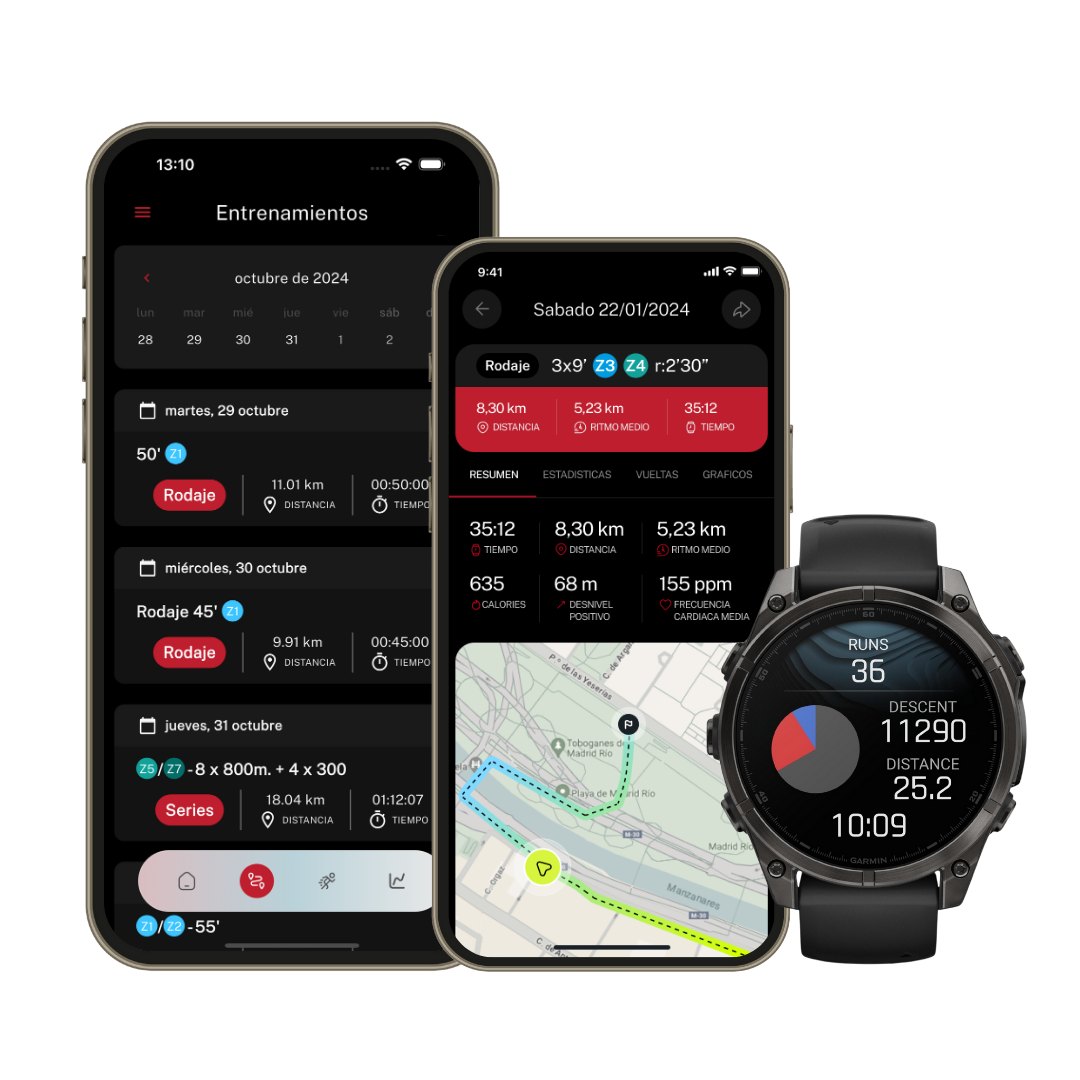If you have problems connecting your Garmin watch with Runnify, we present our complete guide that will help you sync your device.
Do you have problems connecting your Garmin watch with the Runnify app? In this article we tell you how to solve different Garmin synchronization problems - keep reading to get tips that will help you solve these problems!
Compatible devices
First of all, you should check if your Garmin watch is compatible with Runnify. Most models and versions are compatible, but there are a few that are not. If your Garmin watch is compatible with the Garmin Coach app, it will also be compatible with Runnify. You can check the official Garmin website to access an updated list of compatible devices. We also share with you in the following article the list of compatible watches, updated to date.
Is my Garmin compatible with Runnify?
Solve your Garmin connection problems
If you have already synced your Garmin watch with the Runnify app but have problems, perform the following steps to verify that the synchronization has been successful:
- Open your Runnify app
- Select the dropdown menu you'll find in the top left corner
- Then select "Sync devices"
- Once here, verify that Garmin is selected at the top with a blue check
If it doesn't appear at the top, choose the Garmin option from the device list you'll find in "Sync devices".
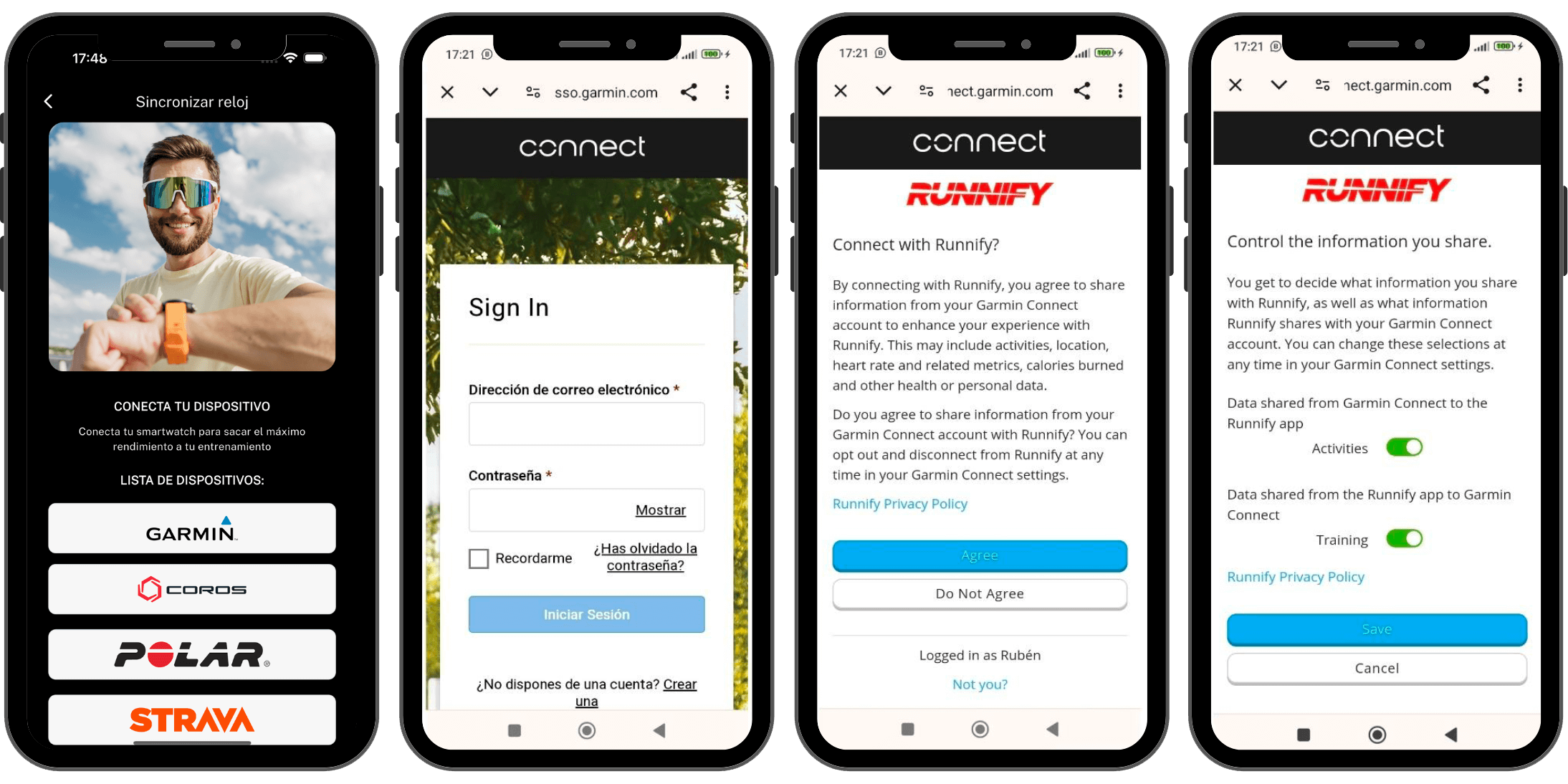
Are your workouts not syncing from Garmin to Runnify?
If you see that workouts don't appear in your Runnify calendar after sending them, we recommend following these steps to identify and resolve the problem:
- First, check if the workout appears in the Garmin Connect app: If the workout is visible in the app, make sure it has synced correctly with your watch. You can force synchronization by opening the Garmin Connect app and tapping the sync icon that appears in the top right corner. This will update the data between your watch and the app.
- If the workout doesn't appear in Garmin Connect, it's likely there was an error sending it from Runnify. In that case:
- Go to the "Sync watch" section within the Runnify app menu.
- From there, you can reconnect your Garmin account and force a new synchronization. This can solve possible blocks or interruptions in the connection between both platforms.
- In some cases, your watch may stop syncing correctly with your phone: This can also cause workouts not to update on the watch. Check the connection between your watch and your phone through the Garmin Connect app, and manually sync again if necessary.
My workouts no longer sync in Runnify
If this happens to you, it's probably due to poor Wi-Fi connection, poor mobile connection, or a Garmin problem. In the latter case, it may be due to problems with the watch, lack of necessary software updates, or problems with the servers themselves.
If this happens to you, the first thing you should do is check that your Garmin Connect app is updated, as well as your Garmin watch firmware. If all this is correct, try connecting to a Wi-Fi network with a strong signal, check that the Bluetooth connection is enabled from the phone to the watch, and click on the sync icon you'll find in the top right corner of the Garmin Connect app.
If you have performed all these steps and the problem persists, contact the Garmin support team you'll find on the official Garmin website.
Solve other problems
Do you have any other problems using your Garmin with Runnify plans? If so, don't hesitate to contact us.
If the problem is related to watch connectivity, including technical problems, we will try to help as much as possible since it's likely you'll need to contact Garmin to get assistance with your watch's connectivity.
You can contact us from the Runnify contact section you'll find on our website. Remember to detail your problem and the steps you have taken so far. We'll be happy to help you solve the problems so you can enjoy your Runnify workouts 100%.