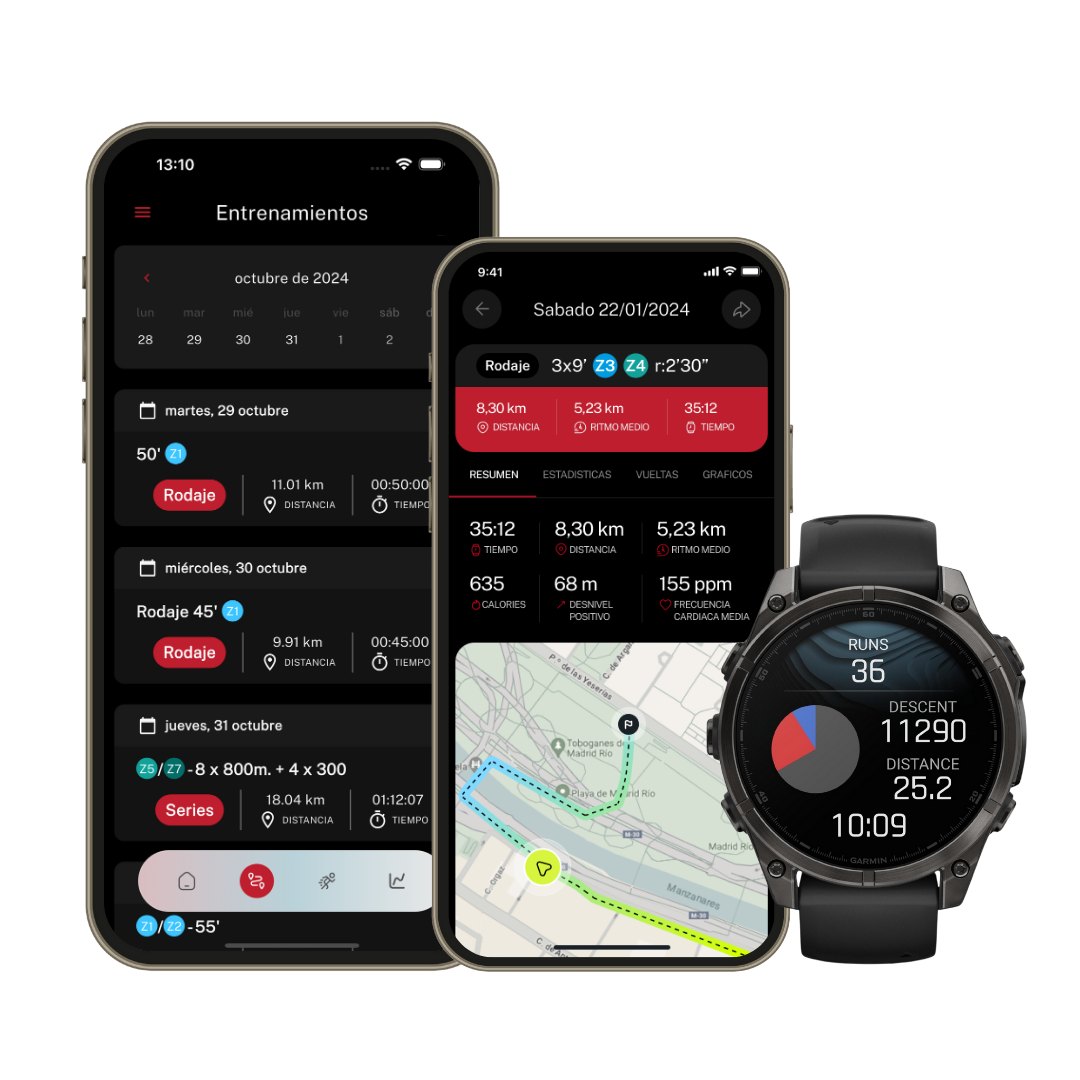Sync your Suunto with Runnify and get the most out of your training
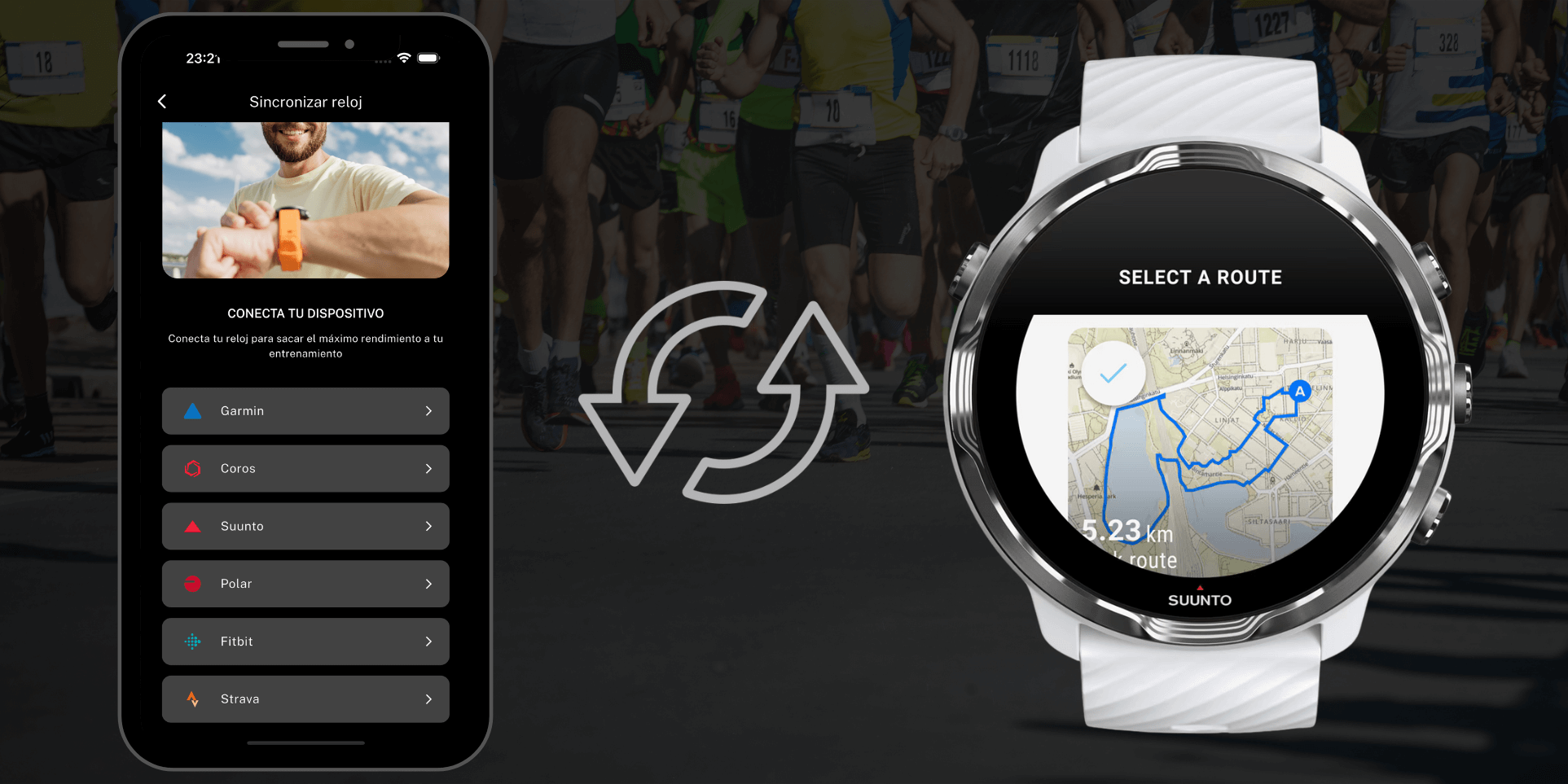
Why should I sync my Suunto watch with Runnify? By doing so, you will be able to:
- Have your Runnify workouts on hand while training, so you’ll know when to speed up, slow down, or rest
- Control your Runnify workouts to know exactly when to stop running, without having to track distances manually
- Access all your activity data to monitor performance and visualize your progress
- Always keep your workouts updated when switching training plans
All these benefits and more — just by syncing your Suunto!
Benefits of syncing your Suunto
Syncing your Suunto watch with Runnify helps you maximize your training plan. Connecting your Suunto watch will allow you to:
- Receive live workouts so you don’t need to take notes or track distances and paces while running
- Stay updated on your current pace, target, lap length, and remaining workout time
- Focus entirely on your run: your watch will notify you when to slow down, speed up, or start running after a rest period
- Automatically update your upcoming workouts in Suunto whenever you change training plans
- Evaluate your performance thanks to Suunto’s connectivity with Runnify
- Access all your physical activity data after each workout, such as heart rate, pace, and progression
How to link Suunto with Runnify
If you don’t know how to link your Suunto watch with the Runnify app to get your training plan on your watch, here’s how:
- Open the Runnify app and click the three lines on the left > Sync your watch, found in the dropdown menu
- Activate the connection by tapping “Suunto”
- A login request will appear. Simply sign in with your Suunto Connect credentials
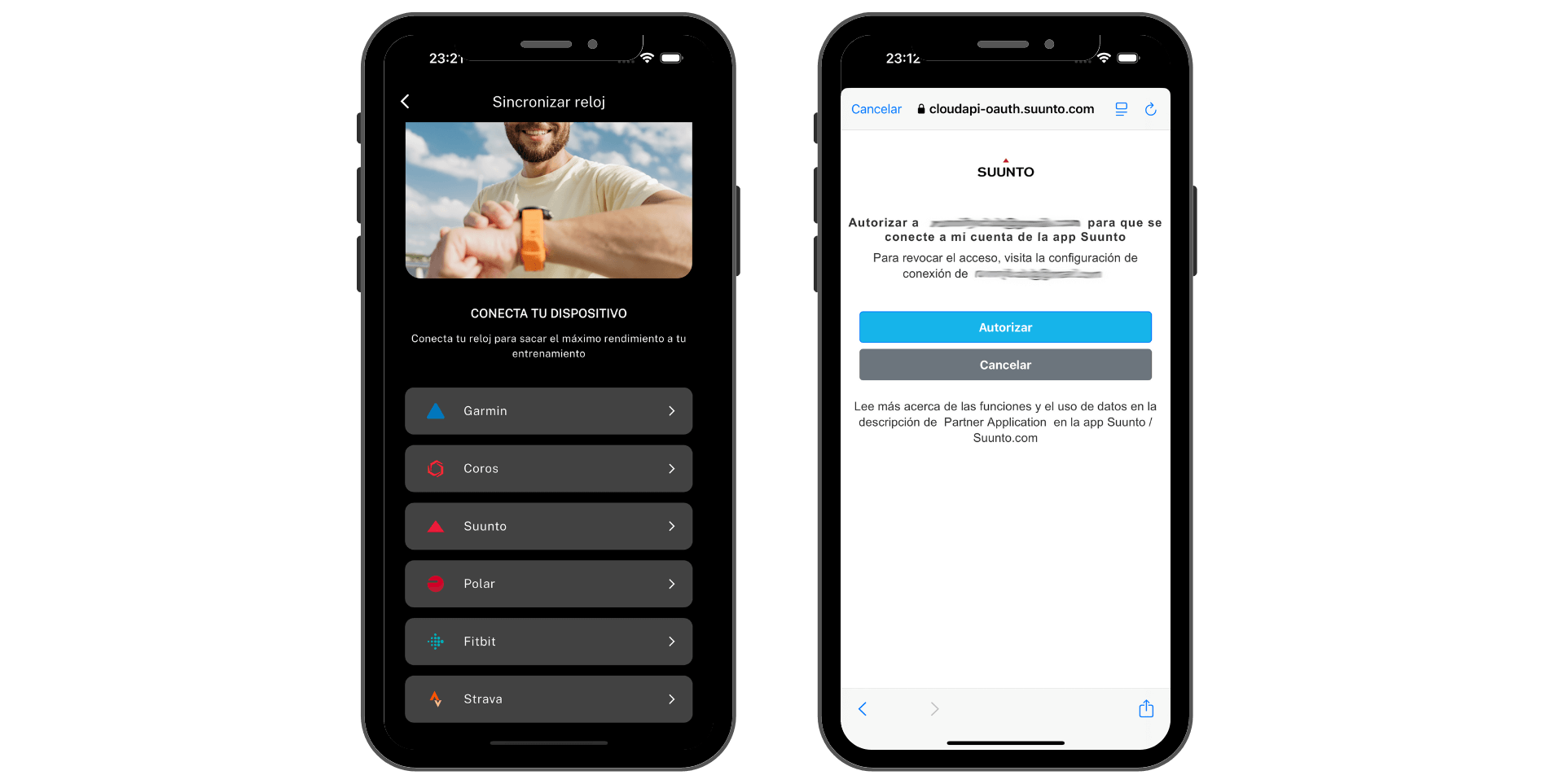
Once these steps are complete, your Runnify workouts will sync automatically.
What if I change my training plan? Don’t worry, Runnify will always keep your workouts updated. Finished workouts will also be removed from your profile so you always stay up to date.
Reminder: Your Suunto workout will appear in the same measurement unit as your Runnify training plan. Therefore, make sure your Suunto account is set to the same unit of measure.
Can I manually sync my Runnify workouts to Suunto?
All your Suunto workouts will automatically sync from the Suunto Connect app to your watch, following your configured schedule. To view your workouts you must:
- Open the Suunto Connect app
- Select the watch icon at the top right
- Select "My Suunto Guides"
- View your guides synced from Runnify
- Select a guide to view session details
How to start a Runnify workout from Suunto
If you want to start a Runnify workout from your Suunto watch, note that the process may vary depending on your watch model. For most Suunto watches, do the following:
- Press the upper button to navigate to the Exercise screen
- Press the middle button to select Exercise
- Scroll down to find the Run option
- Use the middle button to select the exercise option
- If you have a guide scheduled for that day, you will automatically be notified which guide to select. Use the upper button to select it
- If no guide is scheduled for that day, you can choose a free run or follow a guide for another day:
- Press the down button to go to options
- Use the middle button to select Guides
- Use the down button to scroll through your guides and the middle button to select one
- Use the upper button to return to the start screen
- Important: if running outdoors, we strongly recommend waiting until the GPS button turns green, indicating a GPS fix, before starting your run
- Once ready, press the middle button to start
- To follow your guide, press the middle button twice to navigate to the guide screen with workout instructions
- When finished, press the upper button and then the down button to end the workout
Questions and Answers
Remember to sync your watch afterwards to make sure the workout is active on it.
- Open the Runnify app and click the three lines on the left > Sync your watch from the dropdown menu
- Activate the connection by tapping “Suunto”
- A login request will appear. Simply log in with your Suunto Connect credentials