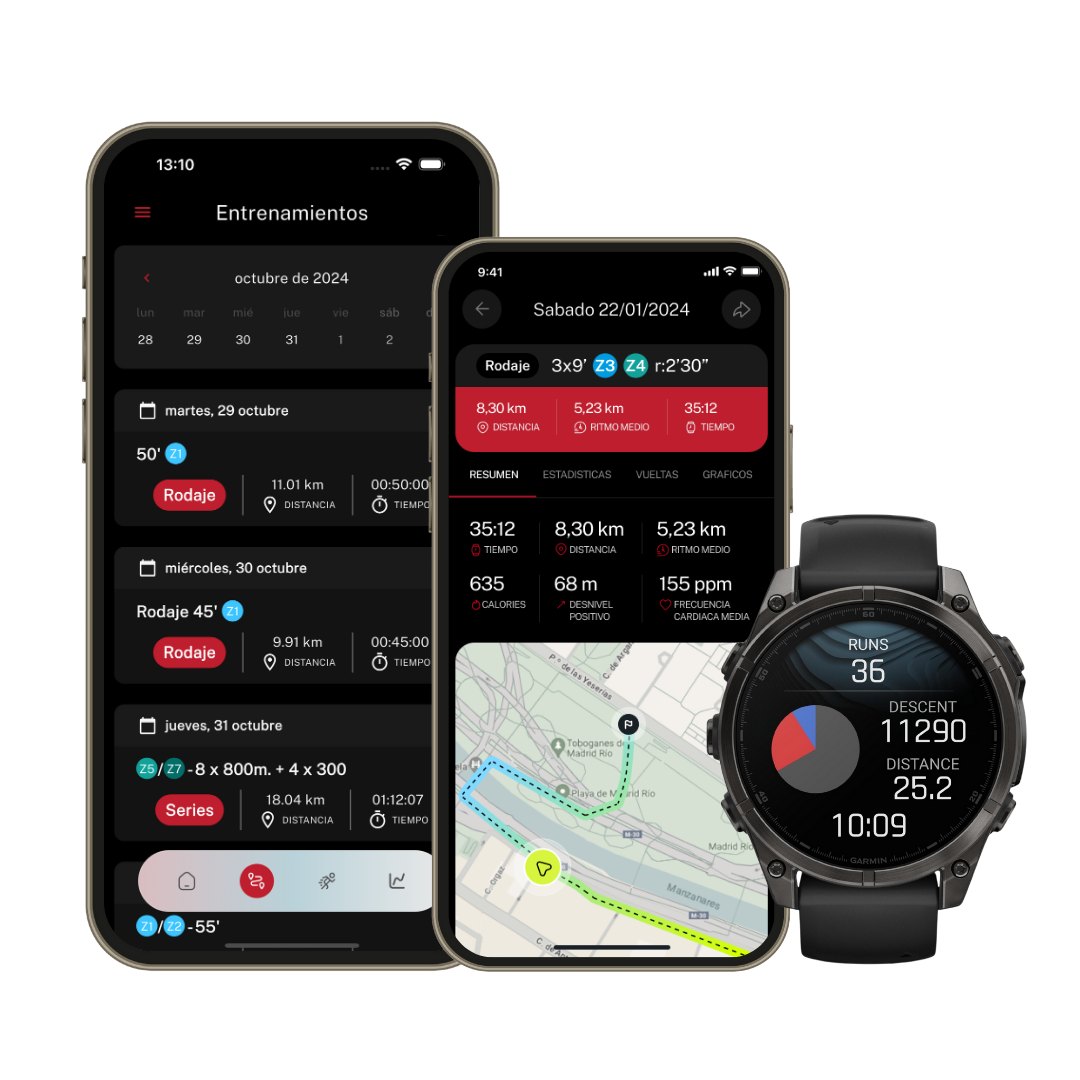Sync your COROS with Runnify and get the most out of your workouts

Why should I sync my COROS watch with Runnify? If you do, you will be able to:
- Have your Runnify workouts at hand while training, so you know when to increase, reduce speed or when to rest
- Control your Runnify workouts to know when to stop running, without controlling distances
- Have all your physical activity data to know your performance and visualize your progress
- Keep your workouts always updated if you change plans
All these conveniences and more just by syncing your COROS watch!
Benefits of syncing your COROS
Syncing your COROS watch with Runnify will help you get the most out of your training plan. Connecting your COROS watch will allow you to:
- Receive your workouts live so you don't need to write down or track distances and paces while running
- Stay updated on the pace you're carrying and the goal, lap length and how much is left in your workout
- Always focus on your run: you'll receive indications on your watch that alert you to slow down, speed up or start running after a rest period
- Automatically update your upcoming workouts in COROS whenever you change training plans
- Evaluate your performance thanks to COROS connectivity with Runnify
- Access all your physical activity data after each workout, such as frequency, paces and progression
How to link COROS with Runnify
If you still don't know how to link your COROS watch with your Runnify app to have your training plan on your watch, we'll explain it below:
- Open the Runnify app and click on the three lines on the left > Sync your watch that you'll find in the dropdown menu
- Activate the connection by pressing "COROS"
- A message will appear requesting login. Now you'll just need to log in with your COROS credentials
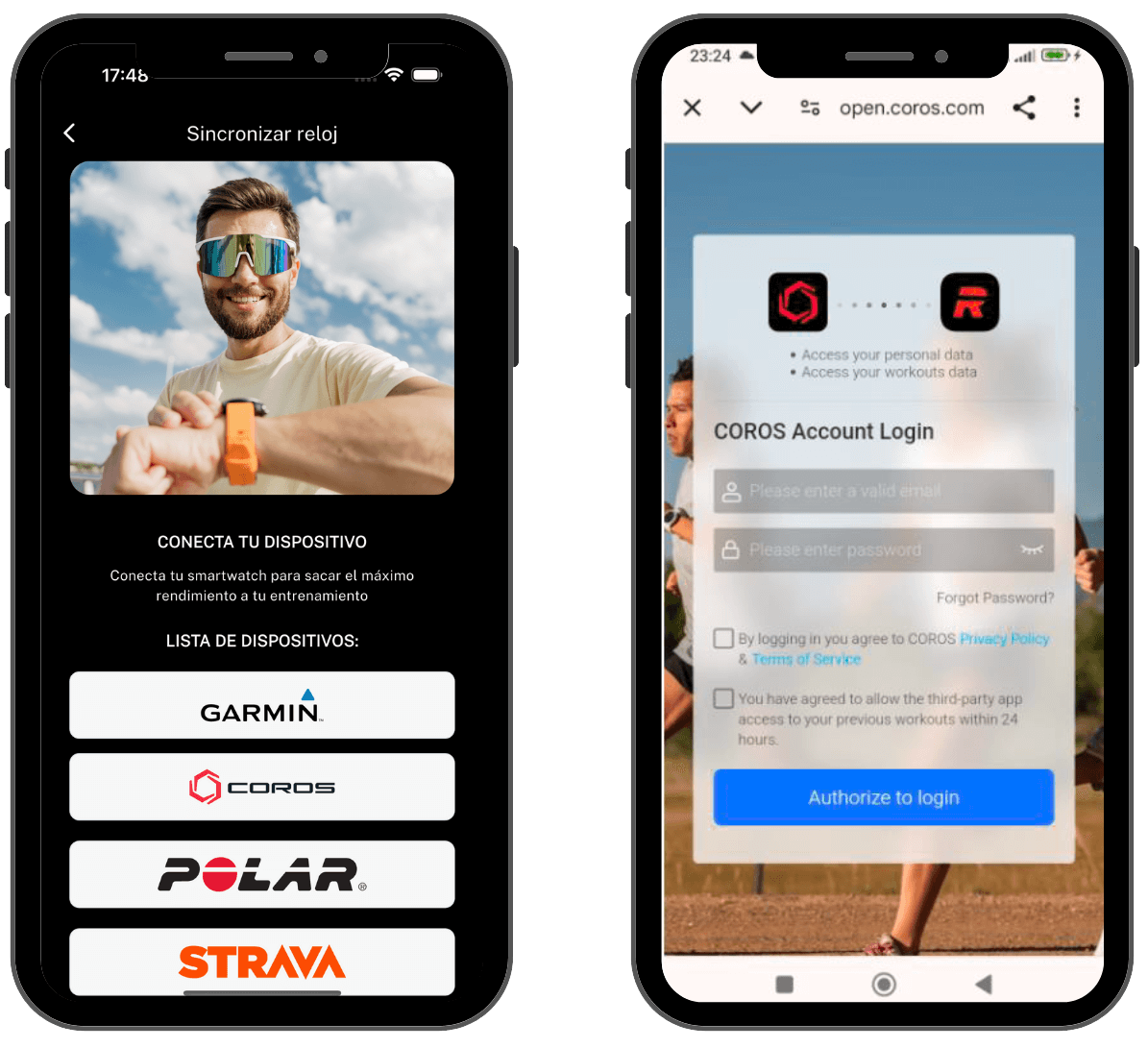
Once you complete these steps, your Runnify workouts will sync automatically.
What happens if I change training plans? Don't worry because from Runnify we'll always keep your workouts updated. Just like your workouts will be deleted from your profile when you mark them as completed, so you'll always stay updated.
Reminder: Your COROS workout will appear in the same unit of measurement as your Runnify training plan. Therefore, make sure your COROS account is configured with the same unit of measurement.
Can I manually sync my Runnify workouts to my COROS?
All your COROS workouts will sync automatically from your COROS app to your watch, following the calendar you have configured.
If after sending workouts from Runnify to COROS you don't see them reflected on your watch, you can send them manually from the COROS app. To do this, follow these steps:
- Access the COROS app
- Click on the "Activities"
- Here you'll find all the workouts in your plan and, by clicking on each of them, you'll get more details
- Click on the three dots icon and press "Send to watch"
Remember that you must sync your watch afterwards to ensure the workout is active on it.
How to start a Runnify workout from COROS
If you want to start a Runnify workout from your COROS watch, you should know that the way to do it may vary depending on your watch model. For most COROS watches what you need to do is the following:
- Press START from your watch screen
- Select 'running' by pressing START
- Press UP/DOWN and START to navigate to Workouts > My workouts
- Select your workout and select the 'Do workout' option
- Press START to begin the workout
Questions and answers
If you want to sync them manually from the Coros app with your watch, you'll need to:
- Access the COROS app
- Click on the "Activities"
- Here you'll find all the workouts in your plan and, by clicking on each of them, you'll get more details
- Click on the three dots icon and press "Send to watch"
- Open the Runnify app and click on the three lines on the left > Sync your watch that you'll find in the dropdown menu
- Activate the connection by pressing "COROS"
- A message will appear requesting login. Now you'll just need to log in with your COROS credentials