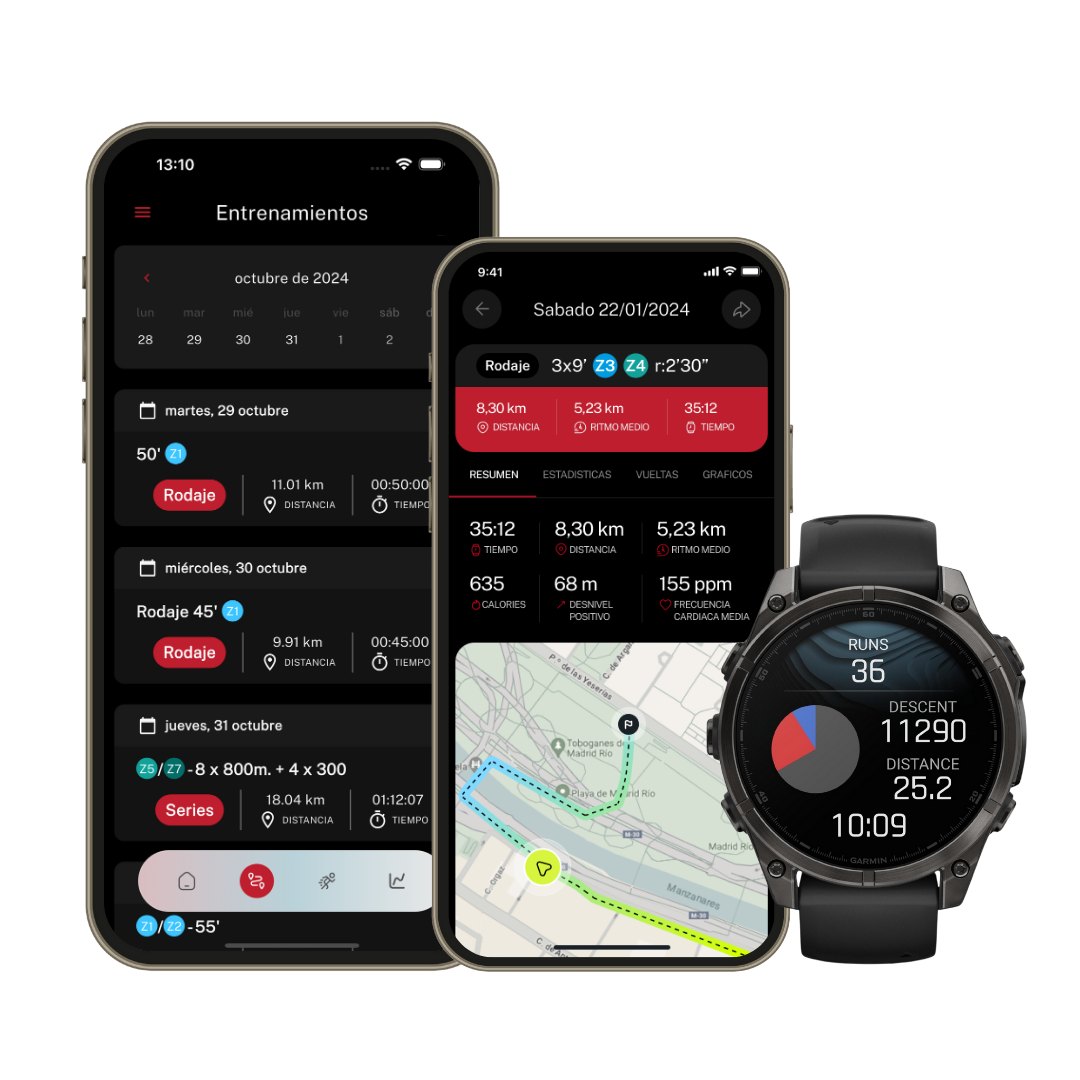If you have problems connecting your COROS watch with Runnify, we present our complete guide that will help you sync your device.
Do you have problems connecting your COROS watch with the Runnify app? In this article we tell you how to solve some COROS synchronization problems - keep reading to get tips that will help you solve these problems!
Compatible devices
To link your COROS watch with Runnify, you must first ensure that it is connected to the COROS App. For this, you will need to have a smartphone with an updated operating system and the COROS application to configure and start using your watch. In the case of Apple iOS, you must have at least version iOS 13. In the case of Android, they must have at least version 6.0.
You should know that if you use the COROS App on a device that does not have a compatible operating system, this may affect functionality.
You can check the official COROS website to access a complete article about your watch's connectivity with the COROS app. We also share with you in the following article the summarized information, updated to date.
Is my COROS compatible with Runnify?
Solve your COROS connection problems
If you have already synced your COROS watch with the Runnify app but have problems, perform the following steps to verify that the synchronization has been successful:
- Open your Runnify app
- Select the dropdown menu you'll find in the top left corner
- Then select "Sync devices"
- Once here, verify that COROS is selected at the top with a blue check
If it doesn't appear at the top, choose the COROS option from the device list you'll find in "Sync devices".
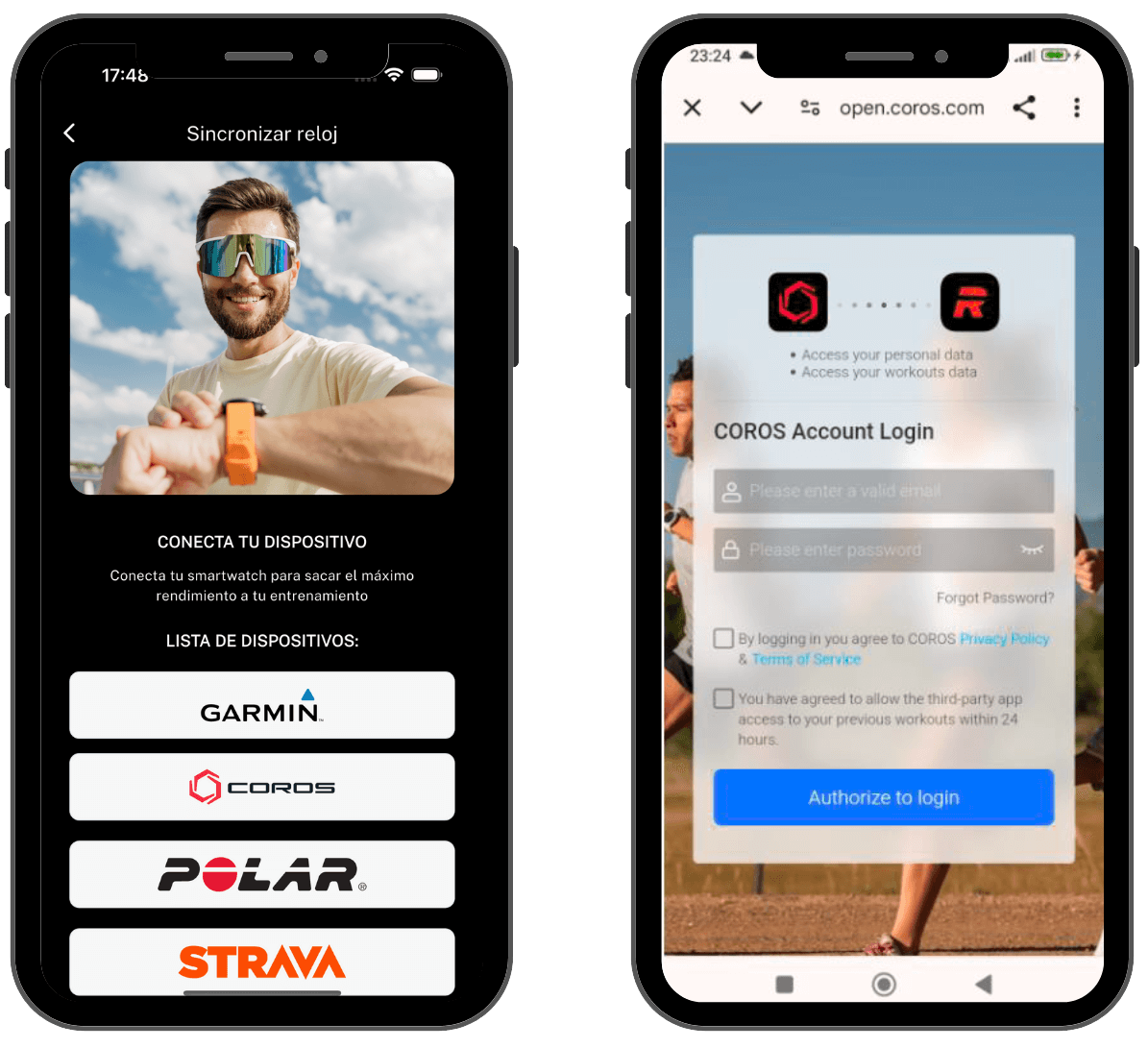
Are your workouts not syncing from COROS to Runnify?
If you see that workouts don't appear in your Runnify calendar after sending them, we recommend following these steps to identify and resolve the problem:
- First, check if the workout appears in the COROS app: If the workout is visible in the app, make sure it has synced correctly with your watch. You can force synchronization by opening the COROS app and tapping the sync icon that appears in the top right corner. This will update the data between your watch and the app.
- If the workout doesn't appear in the COROS app, it's likely there was an error sending it from Runnify. In that case:
- Go to the "Sync watch" section within the Runnify app menu.
- From there, you can reconnect your COROS account and force a new synchronization. This can solve possible blocks or interruptions in the connection between both platforms.
- In some cases, your watch may stop syncing correctly with your phone: This can also cause workouts not to update on the watch. Check the connection between your watch and your phone through the COROS app, and manually sync again if necessary.
What do I do if my watch no longer syncs?
Sometimes your watch stops syncing with your phone, so it also stops syncing your current workouts with the watch. How can you solve it? The only thing you'll need to do is open the COROS app and check that your watch is synced with the app. By doing this you'll get all your latest workouts synced with your COROS watch.
My workouts no longer sync in Runnify
If this happens to you, it's probably due to poor Wi-Fi connection, poor mobile connection, or a COROS problem. In the latter case, it may be due to problems with the watch, lack of necessary software updates, or problems with the servers themselves.
If you can't pair your device with your phone, check if the Bluetooth connection is correct or if it has been lost. If the latter happens, a Bluetooth disconnection icon will appear on your device's main screen. Another sign that your watch is not connected to the app is that you'll see a message in the notification widget saying "Please connect to the COROS app". Also, you won't be able to manually sync data by swiping down on the Progress page in the COROS app.
If you have problems with the Bluetooth connection, follow these steps:
- Go to your phone's Settings/Configuration section and disable Bluetooth
- Wait 30 seconds and turn it back on
- Open the COROS app and try swiping down from the first page to perform a manual setup
If the above doesn't work, here's another way to do it:
- Turn off your device: System > More settings > Turn off
- Turn on the device by holding down the power button for a few seconds
- Try a manual sync again
To learn more about connectivity between your watch and the COROS app, we recommend visiting the official COROS website and learn about the different connectivity problems, as well as a comprehensive guide to solve them. If you have performed all these steps and the problem persists, contact the COROS support team you'll find on their website.
Solve other problems
Do you have any other problems using your COROS with Runnify plans? If so, don't hesitate to contact us.
If the problem is related to watch connectivity, including technical problems, we will try to help as much as possible since it's likely you'll need to contact COROS to get assistance with your watch's connectivity.
You can contact us from the Runnify contact section you'll find on our website. Remember to detail your problem and the steps you have taken so far. We'll be happy to help you solve the problems so you can enjoy your Runnify workouts 100%.